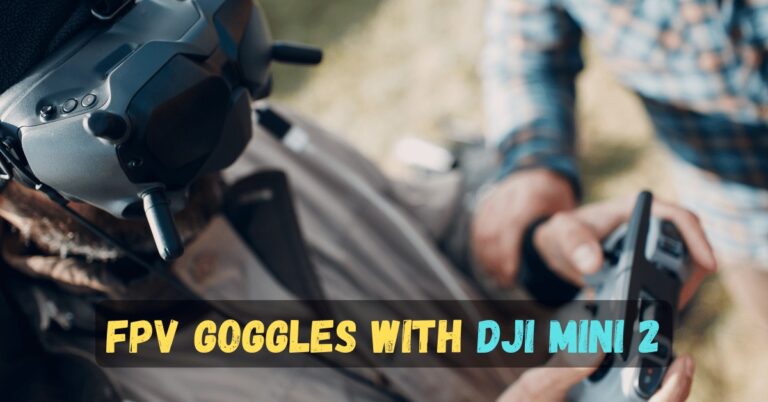How to Connect DJI Air 2S? (Step-by-step Guide)

Are you a proud owner of the DJI Air 2S? This powerful drone is known for its high-quality camera and advanced features, making it a top choice for amateur and professional photographers.
But to truly unlock the potential of your DJI Air 2S, you need to know how to connect it properly to your devices. Whether you’re a seasoned drone pilot or just starting, this is a crucial step that can make all the difference in your aerial photography experience.
This article will guide you through How to Connect DJI Air 2S to your phone, tablet, or DJI Smart Controller. We’ll explain the different methods and devices compatible with the drone and provide tips for troubleshooting connectivity issues.
By the end of this article, you’ll be a pro at connecting your DJI Air 2S and ready to capture stunning aerial footage.
What is the DJI Air 2S, and Why is it Important to Connect it Properly?
The DJI Air 2S is a high-performance drone that captures stunning aerial footage. It comes equipped with a 1-inch CMOS sensor and a 3-axis gimbal, which allows it to capture ultra-smooth and stable footage even in challenging conditions.
It’s also capable of shooting 5.4K video and capturing 20-megapixel photos, making it a top choice for amateur and professional photographers.
However, to fully utilize the capabilities of the DJI Air 2S, it’s essential to connect it properly to your devices. It means ensuring the drone is connected to your phone, tablet, or DJI Smart Controller, depending on your preference. There are a few reasons why this is important:
- Control your drone remotely: By connecting your DJI Air 2S to your devices, you can control it remotely and adjust settings such as camera angle, exposure, and focus.
- Live view: You can get a live view of what your drone sees through your device’s screen, which helps you frame your shots and capture the footage you want.
- Transfer files: Connecting your DJI Air 2S to your devices also makes it easier to transfer files and footage, which is especially important if you’re shooting professionally or working on a project with a tight deadline.
In the following sections, we’ll discuss the devices compatible with the DJI Air 2S and how to connect your drone to them.
Read More: https://skbestgadgets.com/how-to-turn-on-parrot-drone/
What Devices Are Compatible with the DJI Air 2S?
When connecting your DJI Air 2S, it’s essential to ensure that you have a compatible device. The good news is that the drone is designed to work with a wide range of devices, including smartphones, tablets, and even the DJI Smart Controller. Here’s a breakdown of the different devices that are compatible with the DJI Air 2S:
Smartphones
Most modern smartphones are compatible with the DJI Air 2S. To connect your drone to your phone, you must download the DJI Fly app, which is available for iOS and Android devices.
The app is user-friendly and provides a seamless connection between your drone and phone. Remember that your phone should have a minimum of 2GB of RAM and run on iOS 11.0 or later or Android 6.0 or later.
Tablets
You can connect your DJI Air 2S to a tablet if you prefer to use a larger screen. The DJI Fly app is compatible with most tablets, including iPads and Android.

A tablet can provide a better viewing experience when controlling your drone or reviewing footage. Ensure your tablet has a minimum of 4GB of RAM and runs on iOS 11.0 or Android 6.0 or later.
DJI Smart Controller
For a more advanced and streamlined experience, you can connect your DJI Air 2S to the DJI Smart Controller. This device is specifically designed for DJI drones and provides a built-in screen for a seamless flying experience. The DJI Smart Controller supports various DJI drones, including the DJI Air 2S.
READ MORE: How to get rid of Fisheye from drone photos?
The DJI Air 2S is compatible with various devices, including smartphones, tablets, and the DJI Smart Controller. Before connecting your drone, make sure that your device meets the minimum requirements and that you have downloaded the DJI Fly app.
Choosing the suitable device allows you to enjoy a seamless flying experience and capture stunning aerial footage.
How to Connect Your DJI Air 2S to Your Phone or Tablet?
Connecting your DJI Air 2S to your phone or tablet is a simple process that can be done in just a few steps. With this connection, you can access the live video feed from the drone’s camera and control its movement from your device. Here’s how to do it:
Download the DJI Fly app: The DJI Fly app is accessible on the App Store or Google Play Store. Once you’ve downloaded and installed the app, open it on your device.
Turn on the DJI Air 2S and its remote controller: Before connecting to your device, ensure the drone and remote controller are turned on and within range.
Connect your device to the remote controller: Connect your phone or tablet to the remote controller using a USB cable. Ensure your device is securely connected and the cable isn’t loose.
Open the DJI Fly app and connect to the drone: Once you’ve connected your device to the remote controller, open the DJI Fly app and tap on the “Connect” button. The app will automatically detect the drone and prompt you to connect.
Follow the prompts: The app will guide you through the rest of the setup process, including firmware updates and calibration.

Tips for maintaining connectivity:
- Keep your device and remote controller charged.
- Make sure there’s no interference from other devices or signals.
- Check for firmware updates regularly.
- Use a high-quality USB cable for a stable connection.
- Ensure your device is compatible with the DJI Fly app before connecting.
Following these simple steps, you can connect your DJI Air 2S to your phone or tablet and instantly capture stunning aerial footage.
READ MORE: How to turn on Parrot drone?
What Are the Steps to Connect DJI Air 2S with DJI Fly App?
Connecting your DJI Air 2S with the DJI Fly app is essential to accessing your drone’s features and settings. Here are the simple steps to follow to connect your DJI Air 2S with DJI Fly App:
- Download the DJI Fly App: Before connecting your DJI Air 2S to your device, make sure you have downloaded the DJI Fly app on your smartphone or tablet. The app is available for free on both Android and iOS devices.
- Power on your DJI Air 2S: Press and hold the power button on the DJI Air 2S until the LED lights turn on.
- Connect your device to the DJI Air 2S: Turn on your Wi-Fi and connect to the DJI Air 2S network. The network name will start with “DJI-.” You may need to enter the default password, usually “12345678”.
- Open the DJI Fly app: Once connected to the DJI Air 2S network, open the DJI Fly app on your device.
- Tap the “Connect” button: On the DJI Fly app’s home screen, tap the “Connect” button to connect your device and the drone.
- Start flying your DJI Air 2S: Once you’re connected, you can access all the settings and features of your DJI Air 2S through the DJI Fly app. You can also use the app to control your drone and capture stunning aerial footage.
Always have a stable and strong Wi-Fi connection when connecting your DJI Air 2S with the DJI Fly app. It will provide a smooth and seamless flying experience. If you encounter any issues with the connection, try resetting your device’s Wi-Fi settings or updating the DJI Fly app to the latest version.

How to Connect DJI Air 2S with DJI Smart Controller?
If you’re looking for a seamless and convenient way to fly your DJI Air 2S drone, then connecting it to the DJI Smart Controller is the way to go. The DJI Smart Controller is a high-quality, compact device that makes flying your drone a breeze. Here’s how to connect your DJI Air 2S with the DJI Smart Controller.
Turn on Your DJI Air 2S and DJI Smart Controller: First, turn on your DJI Air 2S drone and DJI Smart Controller. Make sure that they are both fully charged to avoid any connectivity issues.
Enable Wi-Fi on Your DJI Air 2S: Next, enable Wi-Fi on your DJI Air 2S drone by going to the camera settings. From there, select the “Connect to Remote Controller” option and select “Wi-Fi.”
Connect the DJI Smart Controller to Wi-Fi: On the DJI Smart Controller, go to the settings menu and select “Wi-Fi.” Then, select the network with the same name as your DJI Air 2S drone.
Enter the Wi-Fi Password: Once you’ve selected the network, you will be prompted to enter the Wi-Fi password. Enter the password and click “Connect.”
Link the DJI Air 2S to the DJI Smart Controller: After successfully connecting to Wi-Fi, go back to the DJI Fly app on your DJI Smart Controller and select “Linking Remote Controller.” Then, select “Smart Controller” as the type of controller and follow the on-screen instructions to complete the linking process.
And that’s it! You’re ready to fly your DJI Air 2S with the DJI Smart Controller. With this method, you can enjoy a hassle-free flying experience without needing an additional phone or tablet.
What to Do if You Encounter Connectivity Issues with DJI Air 2S?
Even with the best equipment and preparation, you may need help with connectivity issues when using your DJI Air 2S. These issues can be frustrating, but they’re not uncommon, and there are some simple steps you can take to troubleshoot them. This section will discuss some of the most common connectivity issues and how to solve them.
The DJI Air 2S won’t connect to your device.
If your DJI Air 2S won’t connect to your phone, tablet, or DJI Smart Controller, the first thing to check is your Wi-Fi or Bluetooth settings. Ensure that your device is in range of the drone and is not connected to any other Wi-Fi or Bluetooth devices. If that doesn’t work, try restarting your devices and the drone.
The video feed needs to catch up or be choppy.
If you’re experiencing lag or choppiness in the video feed from your DJI Air 2S, the first thing to check is your signal strength. Ensure you’re in an open area with good visibility and no obstacles blocking the drone’s path. Adjust the video quality settings to see if that improves the feed.

The DJI Fly app is crashing or freezing.
If the DJI Fly app is crashing or freezing on your device, the first thing to try is closing and reopening the app. If that doesn’t work, try restarting your device and the drone. You should also ensure that your device’s software is up to date and that you have enough storage space for the app.
The DJI Air 2S won’t take off or land properly.
If you’re having trouble getting your DJI Air 2S to take off or land properly, the first thing to check is your surroundings. Ensure that you’re in an open area with plenty of space and that there are no obstacles or hazards in the drone’s path. You can also calibrate the drone’s compass and GPS or reset it to factory settings if necessary.
What Are the Best Practices for Maintaining DJI Air 2S Connectivity?
Once you’ve successfully connected your DJI Air 2S to your device, it’s essential to maintain the connection for the duration of your flight. Here are some best practices for keeping your DJI Air 2S connectivity stable and reliable:
- Check your device’s compatibility: Before connecting your DJI Air 2S, ensure your phone, tablet, or DJI Smart Controller is compatible with the drone. You can find a list of compatible devices on the DJI website.
- Update firmware: Always ensure that your DJI Air 2S and your device’s firmware are current. This can help prevent connectivity issues and ensure optimal performance.
- Use a strong Wi-Fi signal: To maintain a stable connection, flying your DJI Air 2S in an area with a strong Wi-Fi signal is essential. Avoid flying in areas with interference, such as near power lines or large metal structures.
- Avoid electromagnetic interference: Keep your phone, tablet, or DJI Smart Controller away from other electronic devices that could cause electromagnetic interference. This includes devices such as radios, walkie-talkies, and other drones.
- Keep your device fully charged: Low battery levels on your phone or tablet can cause connectivity issues. Always ensure your device is fully charged before flying your DJI Air 2S.
- Use the right cables: Make sure you use the correct cables to connect your DJI Air 2S to your device. Using the wrong cables can cause connectivity issues and damage to your devices.
Following these best practices can help ensure a stable and reliable connection between your DJI Air 2S and your device.
How to Troubleshoot Common Connectivity Problems with DJI Air 2S?
As with any technological device, connectivity issues are bound to happen occasionally. Fortunately, many common connectivity problems with the DJI Air 2S can be quickly resolved with a few simple troubleshooting steps.
Check your Wi-Fi Connection
A weak Wi-Fi signal is one of the most common reasons for connectivity issues with the DJI Air 2S. Ensure your phone, tablet, or DJI Smart Controller is connected to a stable Wi-Fi network before attempting to connect to the drone.
Reset the Wi-Fi Settings on Your Device
If you’re having trouble connecting to the DJI Air 2S, try resetting the Wi-Fi settings on your device. It can help clear any lingering connection issues and make it easier to connect to the drone.

Reboot Your Device
Sometimes, simply rebooting your phone, tablet, or DJI Smart Controller can help resolve connectivity problems with the DJI Air 2S. Turn your device off, then back on again, and then try connecting to the drone again.
Update the Firmware on Your DJI Air 2S.
If you’re experiencing frequent connectivity issues with the DJI Air 2S, it may be time to update the firmware on the drone. Check the DJI website for the latest firmware updates and follow the instructions carefully to install them.
Reset Your DJI Air 2S.
If all else fails, you can try resetting your DJI Air 2S to its default settings. It will erase all settings and data on the drone, so back up any important files before proceeding. Once resetting the drone, you can try reconnecting to your devices.
Following these troubleshooting steps, you should be able to resolve the most common connectivity problems with your DJI Air 2S. Remember to stay patient and persistent, and don’t hesitate to seek professional help if you continue to experience issues.
How to Disconnect DJI Air 2S from Your Devices?
Disconnecting your DJI Air 2S from your devices is as important as connecting. Proper disconnecting of the drone is essential to avoid data loss or damage to the device. Here’s how to disconnect your DJI Air 2S from your phone, tablet, or DJI Smart Controller:
- Close the DJI Fly App or Turn off Your DJI Smart Controller. If you’re using the DJI Fly app to control your DJI Air 2S, simply close the app on your device. If you’re using the DJI Smart Controller, turn it off by pressing and holding the power button.
- Disconnect Your Phone or Tablet from Your DJI Air 2S. If you’ve connected your DJI Air 2S to your phone or tablet via Wi-Fi, go to your device’s settings and select Wi-Fi. Find the Wi-Fi network for your DJI Air 2S and select “Forget this network.” This will remove the Wi-Fi connection between your phone or tablet and the drone.
- Turn Off the DJI Air 2S After disconnecting your DJI Air 2S from your phone or tablet, turn off the drone by pressing and holding the power button until the indicator light turns off.
- Unplug the Cable If you’ve connected your DJI Air 2S to your computer via USB, safely eject the device before unplugging the cable. Right-click the DJI Air 2S drive on a Windows PC and select “Eject.” On a Mac, drag the DJI Air 2S drive to the trash and wait for the eject icon to appear.
Following these simple steps, you can safely and adequately disconnect your DJI Air 2S from your devices. It will help ensure that your drone and devices stay in good working condition and that your data is protected.
Important FAQs
How to connect DJI Air 2S to the phone?
How to pair DJI Air 2S with a smart controller?
How to connect DJI RC to Air 2S?
DJI Air 2S linking failed; what should I do?
Ensure your device’s Wi-Fi is turned on and you’re connected to the correct network.
Ensure that your drone is powered on and its Wi-Fi is activated.
Try restarting both the device and the drone, then attempt to link again.
If none of the above steps work, refer to the DJI Air 2S user manual for troubleshooting tips.
What is the DJI Air 2S app?
How to use DJI Air 2S with RC Pro?
Where can I find DJI Air 2S firmware release notes?
Final Thoughts
Connecting and disconnecting your DJI Air 2S to your devices is essential to maximize your drone’s potential.
Following the steps outlined in this article, you can easily connect your DJI Air 2S to your phone, tablet, or DJI Smart Controller and safely disconnect it to avoid any data loss or damage.
We hope this article has helped guide you through the process and that you are ready to capture stunning aerial footage with your DJI Air 2S.
If you have any additional tips or tricks for connecting or disconnecting your DJI Air 2S, we would love to hear them in the comments below. Also, share this article with fellow drone enthusiasts who may find it helpful.
Want to Understand More:
How to Use Parrot Drone? (A Complete Guide)
Want to learn how to use your Parrot drone? This article is a complete guide, from setting it up to flying it like a pro.
Click here to read the full article and learn more.