How to Solve Drone SD Card Problems? – Expert Solutions and Tips

As a drone enthusiast, I know the frustration that can arise when you’re about to capture breathtaking aerial footage, only to be halted by an unexpected SD card error.
In this guide, I’ll share the knowledge and solutions I’ve gathered through my own experiences, helping both novice and experienced drone pilots tackle the perplexing world of SD card issues.
Join me as I dive into the intricacies of resolving these problems, from deciphering those cryptic error notifications to understanding the importance of using the right memory cards.
Let’s embark on this journey together, as I guide you through the essential steps to ensure your drone’s memory card never holds you back again.
Key Takeaways
- Resolve drone SD card issues with proper troubleshooting steps.
- Choose compatible, high-speed SD cards for optimal drone performance.
- Use antivirus software to safeguard your drone’s memory card.
- Repair corrupt SD cards on a PC using Command Prompt.
- Regularly update your drone’s firmware for safe and smooth flights.
- Format memory cards when they’re full or malfunctioning.
- SD card errors stem from damage, corruption, or compatibility issues.
- Back up data before formatting memory cards.
- Follow manufacturer guidelines for SD card specifications.
- Share experiences and tips for fellow drone enthusiasts.
How to Solve Drone SD Card Problems? (Detailed Answer)
Dealing with drone SD card hiccups can be a real head-scratcher, but fret not! There are some nifty moves to get you back on track. Check it out:
SD card MIA: If your drone is giving the silent treatment to your SD card, don’t sweat it. Try the classic move – pop it out, slide it back in, and make sure it’s snug in its slot. No luck? Swap it for a different card to see if your drone or the card is playing hard to get.
Storage squeeze: When your SD card is maxed out, it’s time to tidy up. Shuffle those files to your computer or an external drive, then give ’em the boot from your card. And remember, a regular file transfer ritual keeps the “storage full” boogeyman at bay.

Corrupted chaos: Corrupted files acting up? There’s hope! Fire up a file rescue squad with a recovery program. If that doesn’t cut it, consider a fresh start by hitting the format button. Buh-bye corrupted data!
Need for speed: Is your SD card crawling along? Up your game with a high-speed card that’s besties with your drone. Using a slowpoke card can cramp your drone’s style.
What are some common variations of SD card error notifications for drones?
When you’re out there droning around, you might bump into a few SD card error messages. Don’t worry, it happens to the best of us. Here’s the lowdown on what those pesky notifications mean:
- “No SD Card”: Your drone’s like, “Where’s the party, SD card?” This means it can’t find the card. Check if it’s snug in its slot, not damaged, and that your drone’s card slot is A-okay.
- “SD Card Full”: It’s like your SD card’s had too much fun and it’s calling it quits. Time to play digital janitor – move your files to your computer or an external hard drive and kick them off the card to free up space.
- “SD Card Error”: Your card’s having a bad day. It could be damaged, corrupted, or just not vibing with your drone. Troubleshoot and see what’s causing the bad vibes.
- “SD Card Write Protected”: Your SD card’s gone all “hands off” on you. Check the little switch on the card – if it’s locked, that’s the culprit. If not, it might be a tech glitch.

These are the usual suspects in the world of drone SD card errors. But fear not, we’ve got tricks up our sleeves to fix ’em and keep your drone soaring high.
What are the potential solutions for SD card errors in drones, and when should I use them?
When your drone’s acting up because of those pesky SD card issues, don’t sweat it. We’ve got a bunch of tricks up our sleeves to help you out. Here are some of the usual SD card glitches and how to tackle them:
No SD Card: If your drone’s whining about “No SD Card,” start by giving that card a little love. Pop it out and slide it back in, making sure it’s snug in its slot. If that doesn’t do the trick, swap it out for a different card to see if the problem is with the card or the drone.
SD Card Full: When you hear the dreaded “SD Card Full” complaint, it’s time for a clean-up. Move those files from the SD card to your computer or an external hard drive and zap ’em from the card to free up some space.
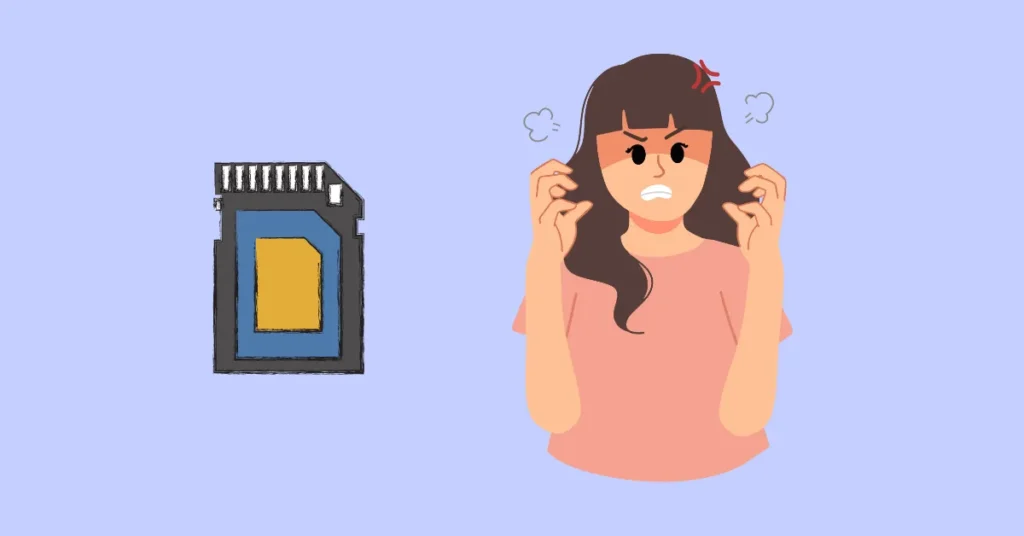
And remember, regular file transfers and backups are your best buddies to avoid this headache.
SD Card Error: If you’re facing an “SD Card Error,” it’s not the end of the world. Try rescuing your lost data with a file recovery program. If that doesn’t cut it, give that card a fresh start by formatting it, and wiping away any gremlins.
SD Card Write Protected: When the drone is throwing a tantrum with an “SD Card Write Protected” error, it’s like a locked door. First, check if the write-protect switch on the SD card is playing hard to get. If it’s locked, unlock it. If that doesn’t do the trick, there might be some software hiccups that need sorting.
In a nutshell, SD card problems might sound like a headache, but there are plenty of tricks in the bag: reinserting the card, trying a different one, clearing up space by moving and deleting files, rescuing data with a recovery program, formatting the card, and double-checking that write-protect switch.
The fix depends on what kind of trouble you’re running into.
How should I inspect the memory card for damage and proper installation when encountering an error?
So, you’re having a little tiff with your drone’s memory card, huh? No worries, let’s break it down into simple steps:
- Eject the Memory Card: First things first, gently pop that memory card out of your drone, just like the manufacturer tells you. We don’t want any card or drone casualties here!
- Give it a Once-Over: Take a good look at the memory card. Are any cracks, chips, or pins acting wonky? If you spot any battle scars, it might be time to consider a replacement.
- Clean Those Contacts: Check the card’s contacts – those little gold bits. Make sure they’re squeaky clean, no dust bunnies allowed. If they need a spruce-up, grab a soft cloth or some contact cleaner and give ’em a gentle rubdown.
- Back in Business: Carefully slide that memory card back into its slot in the drone. It’s like a puzzle piece; it should fit snugly, and those contacts should line up perfectly.
- Test Flight: Power up your drone and see if that memory card error is history. If it’s still causing trouble, maybe it’s time to try a different memory card to figure out if it’s the card or the drone acting up.

Easy-peasy! Following these steps will help you sort out your drone’s memory card issues in no time.
Why is it important to use recommended memory cards for drones, and where can I find recommendations?
Using the right memory cards for your drones is a must – they’re like the drone’s trusty sidekick. With all the cool tech packed into drones these days, snapping those high-quality pics and videos is a breeze.
But holding onto those beauties on your phone? Nah, you need a top-notch SD card for that. Different drones have different tastes in SD cards, though.
For example, DJI, the drone maestro, says, “Hey, go for UHS-I SD cards with at least 30MB/s writing speed, and don’t go wilder than 256GB.” But hold on, these rules might play differently for your drone model, so give it a little check before splurging on an SD card.
Now, here’s the deal: If you’re into Full HD or 4K UHD videos, slow speeds and dropped frames are the last things you want. Hunt down cards with a minimum write speed of 70MB/s and a fancy badge that says UHS-I Video Speed Class (V30).

But if you’re aiming for the big leagues with 4K/8K videos and super-sized photos, you gotta have a high-performance card that can keep up. Look for the ones boasting minimum write speeds of 165MB/s and the bragging rights of UHS-II Video Speed Class (V90).
Do you want to know which card is the perfect match for your drone? Check out the maker’s website or give the manual a read. You can also hit up the trusty ol’ web and search for recommended cards for your drone model.
Before you click that buy button, just make sure your card plays nicely with your drone’s specs for top-notch performance.
READ MORE: 🚀 How to Get Rid of Fisheye From Drone Photos?
How can I use antivirus software to fix corrupt or empty memory cards in drones?
So, here’s the lowdown: Viruses and other nasty malware can sneak onto your memory card in a few sneaky ways. Like, if you transfer some virus-packed files onto it, or plug it into a sketchy PC, Mac, or smartphone that’s seen better days in the security department.
Heck, even surfing the web with your memory card hitched can invite trouble. And when this malware gatecrashes the party, it’s got a knack for causing memory card mayhem.
Think files vanishing, stuff getting all corrupted, or playing hide and seek – you name it. It’s a one-way ticket to Memory Card Errorville.

Now, if you find yourself in this pickle with your drone’s memory card, don’t sweat it. We’ve got a few tricks up our sleeve to fix it using some antivirus magic:
- First up, pop that memory card out of your drone and stick it into a card reader connected to your trusty old computer.
- Fire up your antivirus software and tell it to give that memory card a thorough once-over. It’s like sending in the cleanup crew for viruses and malware.
- If your antivirus buddy can’t quite do the trick, don’t throw in the towel just yet. You can try using some data recovery software to rescue any lost or bungled files.
- Once you’ve sorted out the mess, safely eject the memory card from your computer and slide it back into your drone.
And here’s the golden rule – make scanning for viruses and malware on your memory card a regular thing. And when you’re moving files around or hitching them to other gadgets, tread carefully to keep those digital baddies at bay. Safety first, right?
What is the process to repair a corrupt SD card using Command Prompt on a PC?
You can fix a messed-up SD card using Command Prompt on your PC, and here’s the scoop:
- Hook up that SD card to your computer using a card reader.
- Get the Command Prompt party started by typing “cmd” in the search box on the taskbar. Then, choose “Run as administrator.”
- Now, in the Command Prompt window, type “chkdsk X: /f” but make sure to swap out “X” with the drive letter your SD card is repping. Hit Enter, and watch the magic happen! That “/f” command is like the superhero cape for your memory card, fixing all those errors.
- Time to chill while CHKDSK does its thing. It’s going to scout out those errors and give that corrupt SD card a makeover.

Keep in mind, though, this fix might not always work. If CHKDSK can’t save the day, you might want to try other moves, like busting out data recovery software or giving that SD card a fresh start with a format.
Oh, and here’s a pro tip: Save yourself from heartache by regularly backing up the good stuff on your SD card. It’s like an insurance policy against data disasters!
How do I unlock an SD card or remove write protection if I receive a memory card error message?
If you ever run into a memory card hiccup, don’t sweat it – there are a bunch of ways to kick that write protection to the curb.
First off, check if your SD card has a tiny switch on the side. It’s like a little lock that can mess with your card’s mojo. If it’s locked, just slide it to the unlocked position, and bam, no more write protection blues.
Now, if that switch ain’t the culprit, let’s get digital. If you’re rocking a Windows or Mac computer, we’ve got a trick up our sleeve. For Windows, open up Command Prompt, type in “diskpart,” and hit Enter.

Next, drop “list disk” and press Enter again to see all your disks. Find your trusty SD card on the list, remember the disk number, and type “select disk [disk_number]” (swap out [disk_number] with your card’s number).
Finally, punch in “attributes disk clear read-only” and press Enter – that’ll zap that pesky write protection.
But hey, if all else fails, and your SD card’s still acting up, it might be time for some data recovery software or a fresh format to save the day. Sometimes, you gotta pull out the big guns to get things back on track!
READ MORE: 🚀 How to Unlock Geofencing on Your DJI Drone?
Why is it essential to update a drone’s firmware, and how can I check for firmware updates?
Hey, listen up drone enthusiasts, updating your drone’s firmware is a big deal, and here’s why it’s as important as charging those batteries:
So, your drone’s firmware is like the brain that runs the whole show. It’s in charge of everything from how the thing flies to managing that precious battery juice.
Keeping it up-to-date is your golden ticket to flying your drone safely and without any surprise hiccups.
Firmware updates aren’t just about fixing boring bugs; they can save your drone from nosediving out of the sky. Plus, some smart manufacturers slip in updates about no-fly zones near airports and such, so you won’t accidentally cause a commotion with your drone.

Now, to keep things fresh, just fire up your manufacturer’s app or software. If you’re rolling with a DJI drone, you can do the deed through their app or DJI Assistant 2.
Whenever that app nudges you about new firmware, don’t be shy – hit that update button. Running old firmware for too long can cramp your drone’s style and lead to some awkward moments on the job. So, make it a habit, update before you take off, and keep your drone game strong.
When should I consider formatting a memory card, and how do I do it using File Explorer on a PC?
There are several reasons why you might consider formatting a memory card. Formatting a memory card effectively erases all the card data, giving you a clean slate to work from.
You should format a memory card if it is full and you have safely backed up the files to your computer if the card has stopped working properly, if you are about to start on a new project or shoot, or if the card has not been formatted in a while.
To format a memory card using File Explorer on a PC, follow these steps:
- Insert the memory card into your computer using a card reader.
- Open File Explorer and locate the drive letter for your memory card.
- Right-click the drive and select “Format”.
- If the capacity of your SD card is less than 64 GB, set the file system to FAT32. If it’s 64 GB or higher, set the file system to exFAT.
- Select “Start” to begin the formatting process.
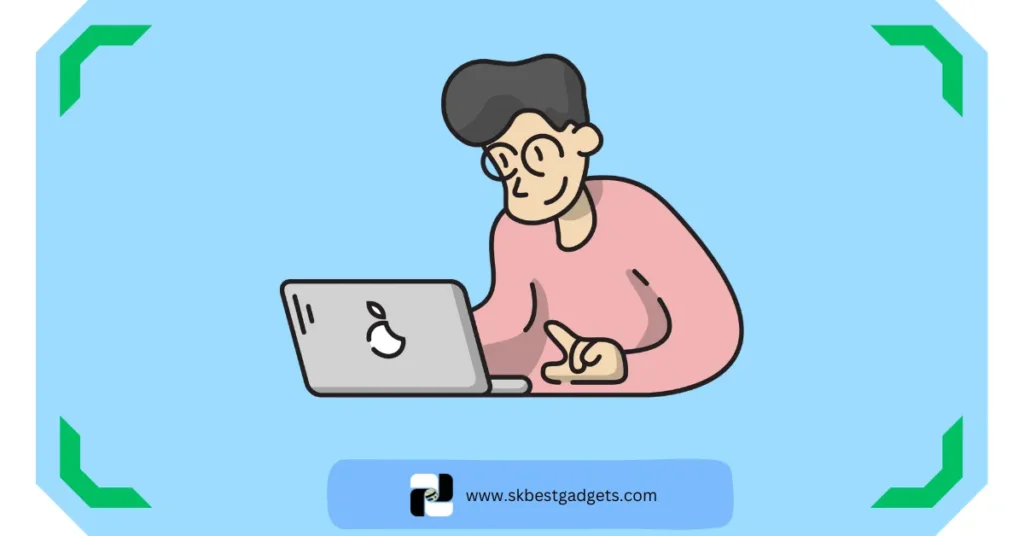
It is important to note that formatting a memory card will erase all data stored on it, so make sure to back up any important files before proceeding.
Additionally, formatting may not always be successful in fixing issues with a memory card, and in some cases, other methods such as using data recovery software may be necessary.
Important FAQs
Why do SD card errors occur in drones?
How can I prevent SD card errors in my drone?
What should I do if my drone displays the “No SD Card” error message?
How can I recover data from a corrupted SD card in my drone?
What does the “SD Card Write Protected” error mean, and how do I fix it?
When should I update my drone’s firmware, and how do I do it?
Can I use antivirus software to fix a corrupt memory card in my drone?
Is it necessary to format a memory card, and how do I do it using File Explorer on a PC?
Final Thoughts
We all know that the pursuit of that perfect aerial shot is a never-ending thrill. But guess what?
Sometimes, those exciting journeys can hit a little snag known as SD card errors. No worries, though! We’ve got your back with some valuable insights and fixes to tackle these tricky issues head-on.
From the annoying “No SD Card” hiccup to the pesky “SD Card Full” dilemma and the enigmatic “SD Card Error,” we’ve got the lowdown on these common culprits and how to conquer them.
Whether it’s popping out and reinserting the card, making some space, rescuing precious data, or even doing a quick format, we’ve armed you with a handy toolkit to keep your drone soaring to new heights.
READ MORE: 🚀 How to Remove DJI Height Limit?
But remember, an ounce of prevention is worth a pound of cure. Invest in recommended memory cards that match your drone’s specs to avoid those headaches. And don’t forget to give your cards a little TLC, both physically and digitally, to ensure they work like a charm.
Updating your drone’s firmware is like giving it a digital boost, ensuring peak performance and compliance with all the rules. So, make it a habit to check for those firmware updates on the regular.
And in those rare moments when things go awry, whether it’s a virus sneaking in or pesky write protection, we’ve got your back with practical solutions.
Now, it’s your turn to chime in! Share your own experiences and tips in the comments. Have you faced some unique SD card challenges or stumbled upon ingenious fixes? We’re all ears!
And if you found this guide handy, don’t keep it to yourself. Share the wisdom with your fellow drone enthusiasts, so they can tackle SD card troubles with confidence, too.
Thanks for joining us on this journey to make sure your drone’s memory card never holds you back again.
How to Sell Your Used Drone Like a Pro in 2023?
Time to upgrade your drone game? 💥 Learn how to sell your used drone like a pro in 2023 with this article. Don’t miss out on getting top dollar for your old bird! 🚁💰







